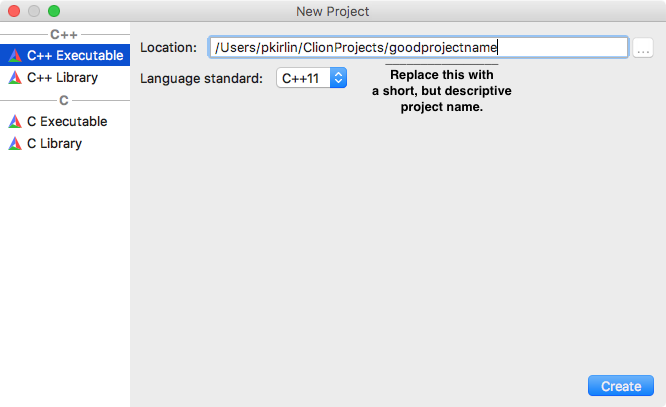
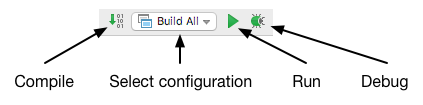
Note that if you just created the project, you may see messages in the status bar at the bottom of the screen about "indexing" or "building symbols" and the compile/run area will be grayed out. Wait until these messages disappear and the buttons will become active.